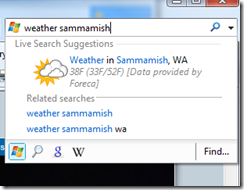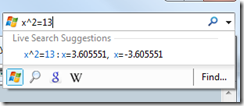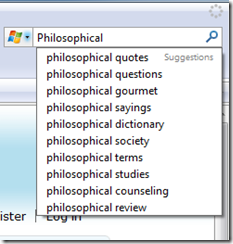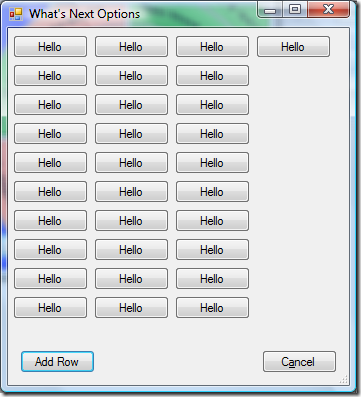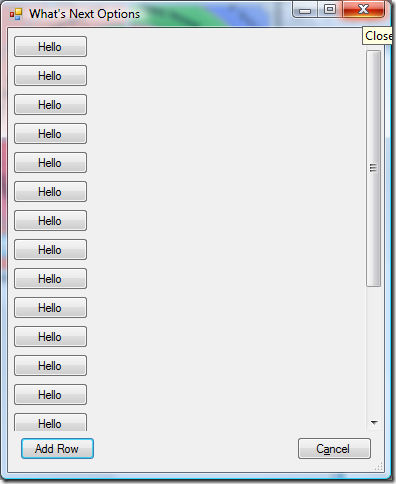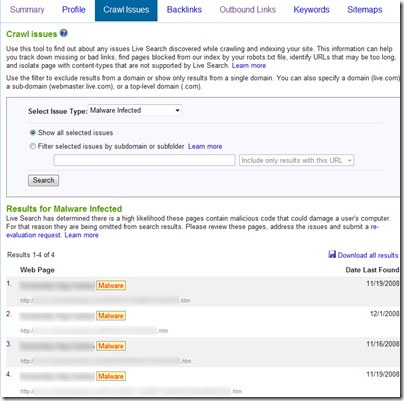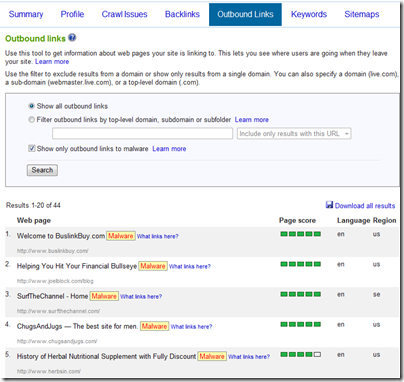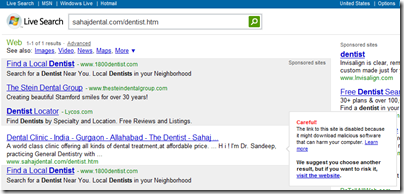1: #include "StdAfx.h"
2: #include <windows.h>
3: #include "CpuUsage.h"
4:
5: CpuUsage::CpuUsage(void)
6: :m_nCpuUsage(-1)
7: ,m_dwLastRun(0)
8: ,m_lRunCount(0)
9: {
10: ZeroMemory(&m_ftPrevSysKernel, sizeof(FILETIME));
11: ZeroMemory(&m_ftPrevSysUser, sizeof(FILETIME));
12:
13: ZeroMemory(&m_ftPrevProcKernel, sizeof(FILETIME));
14: ZeroMemory(&m_ftPrevProcUser, sizeof(FILETIME));
15:
16: }
17:
18:
19: /**********************************************
20: * CpuUsage::GetUsage
21: * returns the percent of the CPU that this process
22: * has used since the last time the method was called.
23: * If there is not enough information, -1 is returned.
24: * If the method is recalled to quickly, the previous value
25: * is returned.
26: ***********************************************/
27: short CpuUsage::GetUsage()
28: {
29: //create a local copy to protect against race conditions in setting the
30: //member variable
31: short nCpuCopy = m_nCpuUsage;
32: if (::InterlockedIncrement(&m_lRunCount) == 1)
33: {
34: /*
35: If this is called too often, the measurement itself will greatly
36: affect the results.
37: */
38:
39: if (!EnoughTimePassed())
40: {
41: ::InterlockedDecrement(&m_lRunCount);
42: return nCpuCopy;
43: }
44:
45: FILETIME ftSysIdle, ftSysKernel, ftSysUser;
46: FILETIME ftProcCreation, ftProcExit, ftProcKernel, ftProcUser;
47:
48: if (!GetSystemTimes(&ftSysIdle, &ftSysKernel, &ftSysUser) ||
49: !GetProcessTimes(GetCurrentProcess(), &ftProcCreation,
50: &ftProcExit, &ftProcKernel, &ftProcUser))
51: {
52: ::InterlockedDecrement(&m_lRunCount);
53: return nCpuCopy;
54: }
55:
56: if (!IsFirstRun())
57: {
58: /*
59: CPU usage is calculated by getting the total amount of time
60: the system has operated since the last measurement
61: (made up of kernel + user) and the total
62: amount of time the process has run (kernel + user).
63: */
64: ULONGLONG ftSysKernelDiff =
65: SubtractTimes(ftSysKernel, m_ftPrevSysKernel);
66: ULONGLONG ftSysUserDiff =
67: SubtractTimes(ftSysUser, m_ftPrevSysUser);
68:
69: ULONGLONG ftProcKernelDiff =
70: SubtractTimes(ftProcKernel, m_ftPrevProcKernel);
71: ULONGLONG ftProcUserDiff =
72: SubtractTimes(ftProcUser, m_ftPrevProcUser);
73:
74: ULONGLONG nTotalSys = ftSysKernelDiff + ftSysUserDiff;
75: ULONGLONG nTotalProc = ftProcKernelDiff + ftProcUserDiff;
76:
77: if (nTotalSys > 0)
78: {
79: m_nCpuUsage = (short)((100.0 * nTotalProc) / nTotalSys);
80: }
81: }
82:
83: m_ftPrevSysKernel = ftSysKernel;
84: m_ftPrevSysUser = ftSysUser;
85: m_ftPrevProcKernel = ftProcKernel;
86: m_ftPrevProcUser = ftProcUser;
87:
88: m_dwLastRun = GetTickCount64();
89:
90: nCpuCopy = m_nCpuUsage;
91: }
92:
93: ::InterlockedDecrement(&m_lRunCount);
94:
95: return nCpuCopy;
96: }
97:
98: ULONGLONG CpuUsage::SubtractTimes(const FILETIME& ftA, const FILETIME& ftB)
99: {
100: LARGE_INTEGER a, b;
101: a.LowPart = ftA.dwLowDateTime;
102: a.HighPart = ftA.dwHighDateTime;
103:
104: b.LowPart = ftB.dwLowDateTime;
105: b.HighPart = ftB.dwHighDateTime;
106:
107: return a.QuadPart - b.QuadPart;
108: }
109:
110: bool CpuUsage::EnoughTimePassed()
111: {
112: const int minElapsedMS = 250;//milliseconds
113:
114: ULONGLONG dwCurrentTickCount = GetTickCount64();
115: return (dwCurrentTickCount - m_dwLastRun) > minElapsedMS;
116: }
 We went down to one of the many local lakes and I snapped a couple of shots of the lake during sunshot. It’s a small, beautiful lake with a tiny public beach, a dock inhabited by fishermen and a small swimming area. No motorized boats are allowed.
We went down to one of the many local lakes and I snapped a couple of shots of the lake during sunshot. It’s a small, beautiful lake with a tiny public beach, a dock inhabited by fishermen and a small swimming area. No motorized boats are allowed. I recently picked up the 18-200 VR lens
I recently picked up the 18-200 VR lens for my D80 and absolutely love it. Also got the 50mm f/1.8D
that is also wonderful.